- 下载MinGW GCC/G++
- MinGW Installation Manager 安装
- GDB setups
- VSC setup C/C++ plugin
- VSC c++ Building
- g++ -g
- VSC c++ debugging settings
- Setting Building Infos in Terminal
- VSC c++ Debugging
- tasks.json - 该文件是build task 构建任务列表的配置
- 编译指定.cpp,而不是active file
- dependsOn - 依赖的前置Task
- 实现多cpp文件编译
- 无效的多cpp文件编译
- 有效的多cpp文件编译
- luanch.json - 执行/运行配置
- c_cpp_properties.json - 更多的配置控制
- 可配置项
- name - 配置名称
- compilerPath - 编译器
- compilerArgs - 编译器参数
- intelliSenseMode - 智能模式
- includePath - 预处理、编译器处理的包含路径
- defines - 宏定义
- cStandard - c 标准
- cppStandard - c++ 标准
- 对应c_cpp_properties.json
- 问题
- tasks.json与c_cpp_properties.json的配置冲突
- References
然后我发现VSC上很轻量,所以就试试VSC上编译+调试。所以需要GDB来调试。
而且VSC上对文本编译比VS上快速。这才是我使用的主要原因。
下载MinGW GCC/G++可以到MinGW 官网去找download
MinGW Installation Manager 安装我选择安装的是MinGW Installation Manager
GDB setups之前使用 MinGW Installation Manager 安装 gcc/g++ 时自动给安装上了GDB 
你也可以去 GNU 官网下载 GDB 源码,然后编译出对应平台的gdb.exe。
VSC setup C/C++ plugin先去安装C/C++插件:Ctrl + Shift + X也可以打开 
就这个: 
安装好就OK了。
VSC c++ Building g++ -g然后在g++编译是,添加:-g 参数编译一个 gdb.exe -g [file] -o [filename].exe 来给windows 平台的C++源码构建(编译+链接)出一个带调式信息的.exe。
VSC的菜单栏:Terminal->Run Build Task…  如果没有任何Task的配置信息VSC将自动创建一个
如果没有任何Task的配置信息VSC将自动创建一个tasks.json配置。
{
"version": "2.0.0",
"tasks": [
{
"type": "shell",
"label": "shell: g++.exe build active file", // Ctrl + Shift + B 显示在Build Task List的名称
"command": "C:\\MinGW\\bin\\g++.exe", // 默认:只要设置好了MinGW的bin环境变量,g++这里会自动识别到
"args": [
"-g", // 默认:编译带可调试信息
"${file}", // 默认:当前文件,所以编译时你需要打开你的main()入口的文件
"-o", // 输出
// "${fileDirname}\\${fileBasenameNoExtension}.exe" // 输出的路径,这里是默认的,下面将调整一下
"${fileDirname}\\out.exe" // 调整为一个固定的out.exe名称
],
"options": {
"cwd": "C:\\MinGW\\bin"
},
"problemMatcher": [
"$gcc"
],
"group": "build"
}
]
}
这时再 Ctrl + Shift + B,在弹出的Build Task List列表中选择:我们刚刚创建好的:shell: g++.exe build active file 就可以选择需要Build的选项了。  编译后,在 Terminal 有显示编辑进度与结果(因为我们这个是Build Active File,所以一定要Active你当前要Build的main入口文件)
编译后,在 Terminal 有显示编辑进度与结果(因为我们这个是Build Active File,所以一定要Active你当前要Build的main入口文件) OK,现在就Building好了。
OK,现在就Building好了。
剩下Debugger设置了。
VSC c++ DebuggingVSC下的Run->Add Configuration… 
如果没有配置过,VSC也是会自动创建 luanch.json
选择 gdb 启动 
luanch.json 文件如下,我们调整一下需要的地方
{
// Use IntelliSense to learn about possible attributes.
// Hover to view descriptions of existing attributes.
// For more information, visit: https://go.microsoft.com/fwlink/?linkid=830387
"version": "0.2.0",
"configurations": [
{
"name": "(gdb) 启动",
"type": "cppdbg",
"request": "launch",
// "program": "输入程序名称,例如 ${workspaceFolder}/a.exe", // 默认内容,调整一下
"program": "${workspaceFolder}/out.exe", // 调整为我们的工程对应编译出来的.exe
"args": [], // 调试参数可以自己填写在这
"stopAtEntry": false,
"cwd": "${workspaceFolder}", // 当前工作空间目录
"environment": [],
"externalConsole": false,
"MIMode": "gdb",
// "miDebuggerPath": "/path/to/gdb", // 这时默认的,需要调整为 gdb.exe 路径
"miDebuggerPath": "C:/MinGW/bin/gdb.exe", // 这时我的 gdb.exe 路径
"setupCommands": [
{
"description": "为 gdb 启用整齐打印",
"text": "-enable-pretty-printing",
"ignoreFailures": true
}
]
}
]
}
配置好了,这时我们直接F5调试运行即可。
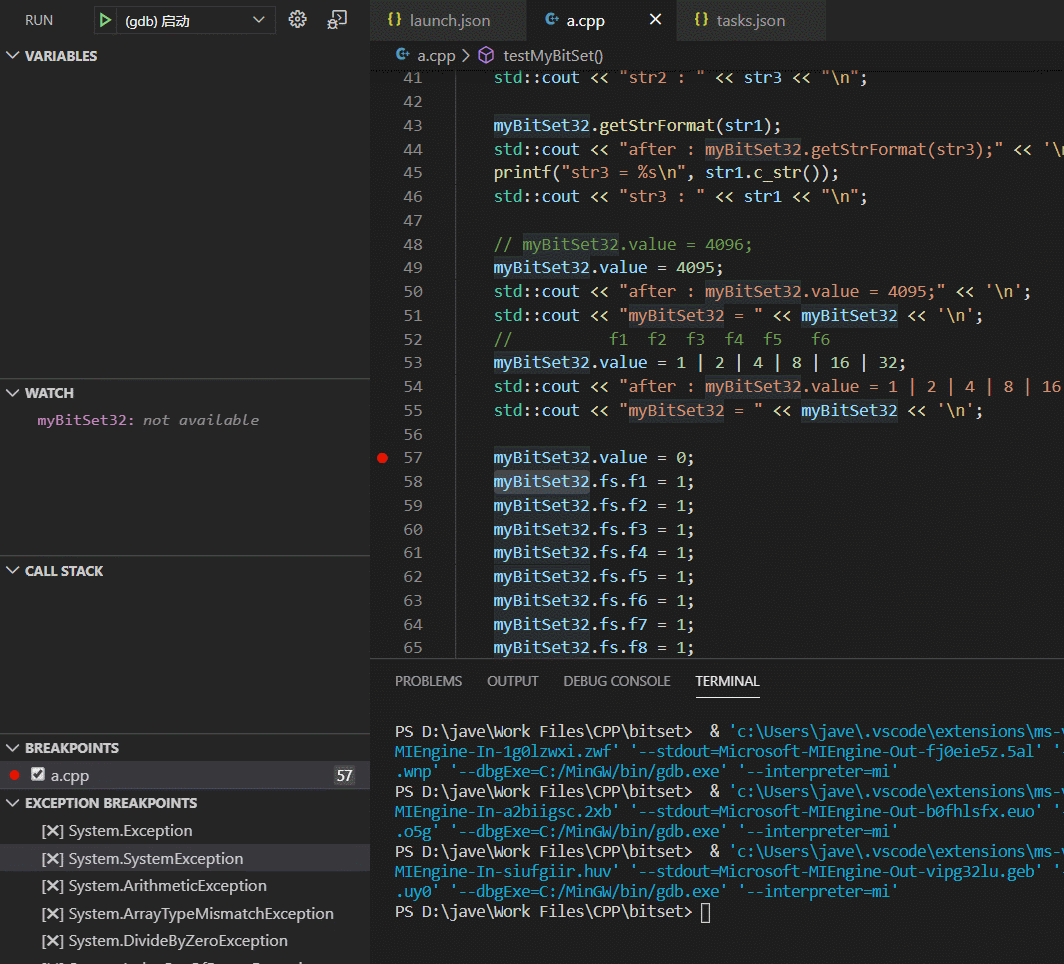
- Variables
- Watch
- Call Stack
- BreakPoints
- Exception BreakPoints
- Output
- Debug Console
- Terminal
应有尽有。
剩下的调试与VS没什么区别,方便的很。
tasks.json - 该文件是build task 构建任务列表的配置我们稍微修改一下,其他的编译功能:
编译指定.cpp,而不是active file{
"version": "2.0.0",
"tasks": [
{
"type": "shell",
"label": "shell: g++.exe build active file", // Ctrl + Shift + B 显示在Build Task List的名称
"command": "C:\\MinGW\\bin\\g++.exe", // 默认:只要设置好了MinGW的bin环境变量,g++这里会自动识别到
"args": [
"-g", // 默认:编译带可调试信息
"${file}", // 默认:当前文件,所以编译时你需要打开你的main()入口的文件
"-o", // 输出
// "${fileDirname}\\${fileBasenameNoExtension}.exe" // 输出的路径,这里是默认的,下面将调整一下
"${fileDirname}\\out.exe" // 调整为一个固定的out.exe名称
],
"options": {
"cwd": "C:\\MinGW\\bin"
},
"problemMatcher": [
"$gcc"
],
"group": "build"
},
{
"type": "shell",
"label": "shell: g++.exe a.cpp to out.exe", // Ctrl + Shift + B 显示在Build Task List的名称
"command": "C:\\MinGW\\bin\\g++.exe", // 默认:只要设置好了MinGW的bin环境变量,g++这里会自动识别到
"args": [
"-g", // 默认:编译带可调试信息
// "${file}", // 默认:当前文件,所以编译时你需要打开你的main()入口的文件
"a.cpp", // 默认:当前文件,所以编译时你需要打开你的main()入口的文件
"-o", // 输出
// "${fileDirname}\\${fileBasenameNoExtension}.exe" // 输出的路径,这里是默认的,下面将调整一下
"${fileDirname}\\out.exe" // 调整为一个固定的out.exe名称
],
"options": {
"cwd": "C:\\MinGW\\bin"
},
"problemMatcher": [
"$gcc"
],
"group": "build"
}
]
}
可以看到我们添加了第二个task:shell: g++.exe a.cpp to out.exe

编译没有问题。
dependsOn - 依赖的前置Task如果我们的某个Task执行前,需要先执行别的Task,那么可以使用dependsOn 如下:
{
"type": "shell",
"label": "rd Debug/bin/*", // 清理Debug/bin目录下的内容
"command": "rd",
"args": [
"/s", // 文件、文件夹一同删除 /s Deletes a directory tree (the specified directory and all its subdirectories, including all files).
"/q", // 安静模式的删除 /q Specifies quiet mode. Does not prompt for confirmation when deleting a directory tree. (Note that /q works only if /s is specified.)
"Debug/bin/*"
],
"options": {
"cwd": "${workspaceFolder}" // 设置 compiler 的current workspace directory?
},
"group": "build"
},
{
"type": "shell",
"label": "mkdir Debug/bin", // 创建Debug/bin目录
"command": "mkdir",
"args": [
"Debug/bin"
],
"options": {
"cwd": "${workspaceFolder}" // 设置 compiler 的current workspace directory?
},
"group": "build"
},
{
"type": "shell",
"label": "shell: g++.exe a.cpp to Debug/bin/out.exe", // Ctrl + Shift + B 显示在Build Task List的名称
"command": "C:\\MinGW\\bin\\g++.exe", // 默认:只要设置好了MinGW的bin环境变量,g++这里会自动识别到
"args": [
"-g", // 默认:编译带可调试信息
"a.cpp", // 默认:当前文件,所以编译时你需要打开你的main()入口的文件
"-o", // 输出
"${workspaceFolder}/Debug/bin/out.exe" // 调整为一个固定的out.exe名称
],
"options": {
"cwd": "${workspaceFolder}" // 设置 compiler 的current workspace directory?
},
"problemMatcher": [
"$gcc"
],
"group": "build"
"dependsOn":[ // 执行该task前先执行dependsOn列表内的task
"rd Debug/bin/*",
"mkdir Debug/bin"
]
},
最后可以看到:
"dependsOn":[ // 执行该task前先执行dependsOn列表内的task
"rd Debug/bin/*",
"mkdir Debug/bin"
]
根据VSC官方:Modifying tasks.json  结果我在VSC下的g++没有什么乱用
结果我在VSC下的g++没有什么乱用  貌似g++识别不了
貌似g++识别不了
稍微尝试修改了一下:options->cwd
"options": {
"cwd": "${workspaceFolder}" // jave.lin : 我自己估计是:cwd是:shell, cmd, power shell Current Workspace Directory的简写
},
还有把: 
{
"type": "shell",
"label": "shell: g++.exe multi cpp/h to out.exe[VALIDATED~~]", // 注意我添加了一个:VALIDATED,有效的
"command": "C:\\MinGW\\bin\\g++.exe", // 默认:只要设置好了MinGW的bin环境变量,g++这里会自动识别到
"args": [
"-g", // 默认:编译带可调试信息
"*.cpp", // 设置为当前工作空间目录下的所有.cpp,当是g++识别不了
"-o", // 输出
"${workspaceFolder}\\out.exe" //
],
"options": {
"cwd": "${workspaceFolder}" // jave.lin : 我自己估计是:cwd是:shell, cmd, power shell Current Workspace Directory的简写
},
"problemMatcher": [
"$gcc"
],
"group": "build"
}
运行没毛病 
那么就实现一个:实现,每次执行前,都会自动编译一遍的功能。
给 luanch.json 添加一个“前置执行任务”(preLaunchTask)
前面介绍的 tasks.json 添加一个 building 用的task,如下:
{
"type": "shell",
"label": "shell: BUILDING: g++.exe a.cpp to out.exe", // Ctrl + Shift + B 显示在Build Task List的名称
"command": "C:\\MinGW\\bin\\g++.exe", // 默认:只要设置好了MinGW的bin环境变量,g++这里会自动识别到
"args": [
"-g", // 默认:编译带可调试信息
"a.cpp", // 默认:当前文件,所以编译时你需要打开你的main()入口的文件
"-o", // 输出
"${workspaceFolder}/out.exe" // 调整为一个固定的out.exe名称
],
"options": {
"cwd": "${workspaceFolder}" // 设置 compiler 的current workspace directory?
},
"problemMatcher": [
"$gcc"
],
"group": "build"
},
然后给 launch.json 添加preLaunchTask 
{
// Use IntelliSense to learn about possible attributes.
// Hover to view descriptions of existing attributes.
// For more information, visit: https://go.microsoft.com/fwlink/?linkid=830387
"version": "0.2.0",
"configurations": [
{
"name": "(gdb) 启动",
"type": "cppdbg",
"request": "launch",
// "program": "输入程序名称,例如 ${workspaceFolder}/a.exe", // 默认内容,调整一下
"program": "${workspaceFolder}/out.exe", // 调整为我们的工程对应编译出来的.exe
"args": [], // 调试参数可以自己填写在这
"stopAtEntry": false,
"cwd": "${workspaceFolder}", // 当前工作空间目录
"environment": [],
"externalConsole": false,
"MIMode": "gdb",
// "miDebuggerPath": "/path/to/gdb", // 这时默认的,需要调整为 gdb.exe 路径
"miDebuggerPath": "C:/MinGW/bin/gdb.exe", // 这时我的 gdb.exe 路径
"setupCommands": [
{
"description": "为 gdb 启用整齐打印",
"text": "-enable-pretty-printing",
"ignoreFailures": true
}
],
"preLaunchTask": "shell: BUILDING: g++.exe a.cpp to out.exe" // 我们可以添加一个运行前执行Task,指定Task的Label即可
}
]
}
这样就可以实现,每次执行前,都会自动编译一遍。
c_cpp_properties.json - 更多的配置控制使用 Ctrl + Shift + P,或是菜单栏:View->Command Palette…,命令工具 
在Command Palette弹框中选择:C/C++: Edit Configurations (UI) 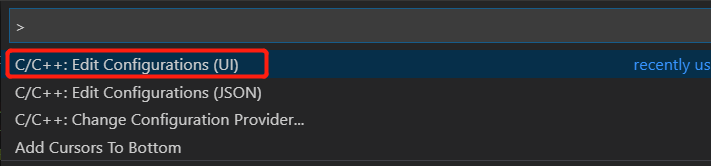
其实是对c_cpp_properties.json配置文件的修改,我们选的是UI配置截面。 
{
"configurations": [
{
"name": "Win32",
"includePath": [
"${workspaceFolder}/**"
],
"defines": [
"_DEBUG",
"UNICODE",
"_UNICODE"
],
"windowsSdkVersion": "10.0.16299.0",
"compilerPath": "C:/Program Files (x86)/Microsoft Visual Studio/2019/Community/VC/Tools/MSVC/14.25.28610/bin/Hostx64/x64/cl.exe",
"cStandard": "c11",
"cppStandard": "c++17",
"intelliSenseMode": "msvc-x64"
}
],
"version": 4
}
 对应json中的:
对应json中的:"name": "Win32",
 对应json中的:
对应json中的:"compilerPath": "C:/Program Files (x86)/Microsoft Visual Studio/2019/Community/VC/Tools/MSVC/14.25.28610/bin/Hostx64/x64/cl.exe",
点击下来可以查看VSC有识别到的,如果你想用的编译器没有出现,可以自行设置该编译器路径即可。 
上面默认的是MSVC上的64位的cl.exe编译器,是微软的编译器。
compilerArgs - 编译器参数 我填了个
我填了个 -O3 级别的代码优化(-g不会处理部分优化,部分只有release才有优化) 对应json中:"compilerArgs": [ "-O3" ]
 就是对编辑代码时的辅助工具类似,我是按默认的:msvc-x64的(微软vc的提示风格)。 对应json中的:
就是对编辑代码时的辅助工具类似,我是按默认的:msvc-x64的(微软vc的提示风格)。 对应json中的:"intelliSenseMode": "msvc-x64"
 Include包含文件的搜索路径,上面是默认值,不需要改动,因为上面有个提示:如果在安装了 Visual Studio 的 Windows 上,或者在 compilerPath 设置中指定了编译器,则无需在此列表中列出系统包含路径。
Include包含文件的搜索路径,上面是默认值,不需要改动,因为上面有个提示:如果在安装了 Visual Studio 的 Windows 上,或者在 compilerPath 设置中指定了编译器,则无需在此列表中列出系统包含路径。
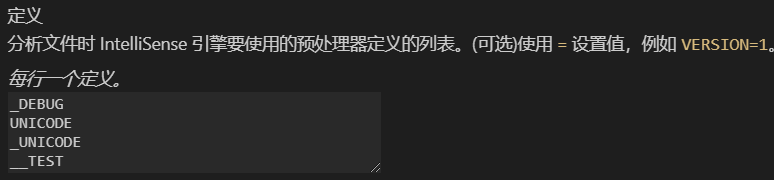 我输入了最后一项:
我输入了最后一项:__TEST 对应json:
"defines": [
"_DEBUG",
"UNICODE",
"_UNICODE",
"__TEST"
],
 默认是:
默认是:c11
对应json:"cStandard": "c11",

默认是:c++17
对应json:"cppStandard": "c++17",
还有高级设置就不管了。
对应c_cpp_properties.json{
"configurations": [
{
"name": "Win32",
"includePath": [
"${workspaceFolder}/**"
],
"defines": [
"_DEBUG",
"UNICODE",
"_UNICODE",
"__TEST"
],
"windowsSdkVersion": "10.0.16299.0",
"compilerPath": "C:/Program Files (x86)/Microsoft Visual Studio/2019/Community/VC/Tools/MSVC/14.25.28610/bin/Hostx64/x64/cl.exe",
"cStandard": "c11",
"cppStandard": "c++17",
"intelliSenseMode": "msvc-x64",
"compilerArgs": [
"-O3"
]
}
],
"version": 4
}
上面是在UI设置上填好,对应json中的配置。
当然可以直接在json中编辑,效果都是一样的。
问题后续弄懂了再回来更新
tasks.json与c_cpp_properties.json的配置冲突在.cpp源码中有这么一段:
#ifdef __TEST
printf("\n ====== has define __TEST Macro in tasks.json's compile args ======\n");
#endif
#ifdef __TEST1
printf("\n ====== has define __TEST1 Macro in c_cpp_extension.json's compilerArgs ======\n");
#endif
#ifdef __TEST2
printf("\n ====== has define __TEST2 Macro in c_cpp_extension.json's defines ======\n");
#endif
然后在tasks.json添加了-D编译参数 
{
"type": "shell",
"label": "shell: BUILDING: g++.exe a.cpp to out.exe", // Ctrl + Shift + B 显示在Build Task List的名称
"command": "C:\\MinGW\\bin\\g++.exe", // 默认:只要设置好了MinGW的bin环境变量,g++这里会自动识别到
"args": [
"-g", // 默认:编译带可调试信息
"a.cpp", // 默认:当前文件,所以编译时你需要打开你的main()入口的文件
"-o", // 输出
"${workspaceFolder}/out.exe", // 调整为一个固定的out.exe名称
"-D__TEST"
],
"options": {
"cwd": "${workspaceFolder}" // 设置 compiler 的current workspace directory?
},
"problemMatcher": [
"$gcc"
],
"group": "build"
},
然后是 c_cpp_properties.json 中添加defines, compilerArgs参数 
{
"configurations": [
{
"name": "Win32",
"includePath": [
"${workspaceFolder}/**"
],
"defines": [
"_DEBUG",
"UNICODE",
"_UNICODE",
"__TEST2"
],
"windowsSdkVersion": "10.0.16299.0",
"compilerPath": "C:/MinGW/bin/g++.exe",
"cStandard": "c11",
"cppStandard": "c++17",
"intelliSenseMode": "gcc-x64",
"compilerArgs": [
"-D__TEST1"
]
}
],
"version": 4
}
然后运行就很明显 c_cpp_properties.json 中的都不会使用,因为我们的 BUILDING Task 压根没用 c_cpp_properties.json 的配置
 只有
只有 __TEST 的有输出
除了这些编译问题,其他的c_cpp_properties.json 还是有点用的,如:智能提示之类的。
- VSC 中如何Build一个cpp可参考VSC官网:Build helloworld.cpp
- VSC 中如何Debug一个cpp程序,参考VSC官网:Debug helloworld.cpp
- 对C++更多的配置,参考VSC官网:C/C++ configurations
- 参考VSC官网:Using GCC with MinGW



