Nav Mesh是Unity中用于寻路行为的AI功能,下面简单介绍Nav Mesh的使用以及如何使用Line Renderer组件将寻路的路径通过如下方式绘制出来:

首先需要将场景中属于寻路过程中的障碍物体做Navigation Static处理,在Inspector检视面板右上角的Static中:
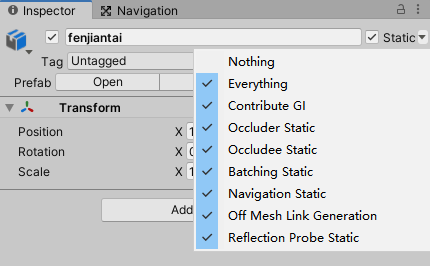
然后打开Navigation窗口进行烘焙,在Window/AI菜单中:
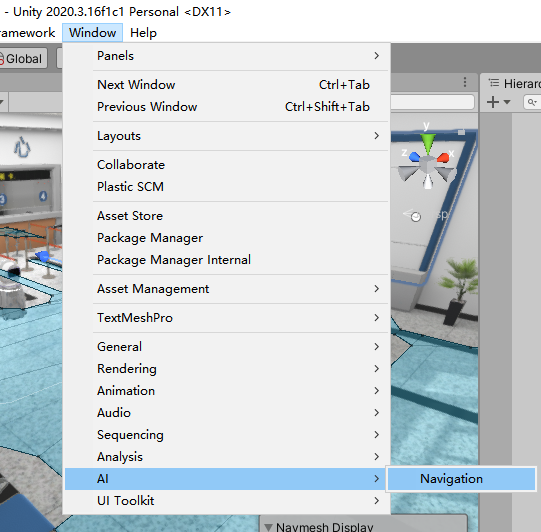
点击Bake烘焙,在Scene场景窗口中进行预览,其中蓝色的区域即是寻路时可以行走的区域:
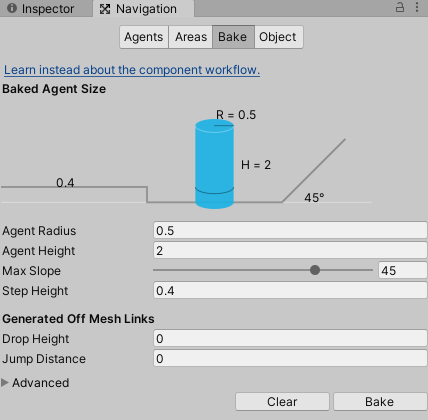

为示例中的机器人添加NavMesh Agent组件,该类中的SetDestination函数可以设置寻路的目标,传入一个坐标即可:
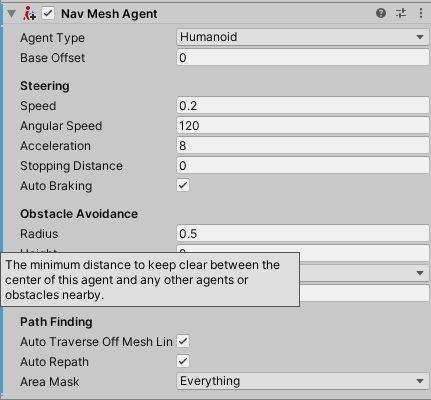
using UnityEngine;
using UnityEngine.AI;
public class Foo : MonoBehaviour
{
private NavMeshAgent agent;
[SerializeField] private Transform target;
private void Start()
{
agent = GetComponent();
}
private void Update()
{
agent.SetDestination(target.position);
}
}
下面绘制寻路的路径,为机器人创建一个子物体并添加Line Renderer组件,路径不需要面向视图方向,因此Alignment模式设为TransformZ,同时将Texture Mode设为Tile:
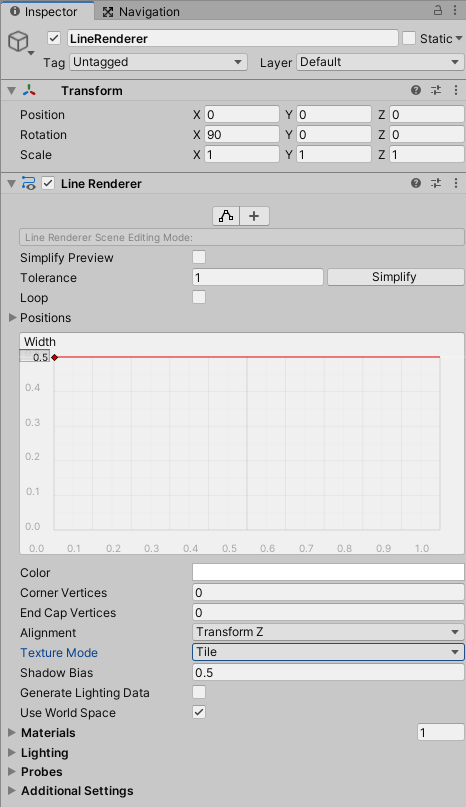
using UnityEngine;
using UnityEngine.AI;
public class Foo : MonoBehaviour
{
private NavMeshAgent agent;
private LineRenderer lineRenderer;
[SerializeField] private Transform target;
private void Start()
{
agent = GetComponent();
lineRenderer = GetComponentInChildren();
}
private void Update()
{
agent.SetDestination(target.position);
var corners = agent.path.corners;
lineRenderer.SetPositions(corners);
}
}
创建一个Shader,为LineRenderer添加Material材质球:
Shader "Custom/Arrow"
{
Properties
{
_MainTex ("Texture", 2D) = "white" {}
_MSpeed("MoveSpeed", Range(1, 3)) = 2 //移动速度
}
SubShader
{
//贴图带透明通道 ,半透明效果设置如下:
tags{"Queue" = "Transparent" "RenderType" = "Transparent" "IgnoreProjector" = "True"}
LOD 100
Blend SrcAlpha OneMinusSrcAlpha //Blend选值为: SrcAlpha 和1-SrcAlpha //也可测试为 DstColor SrcColor //one one
Pass
{
Name "Simple"
Cull off //双面
CGPROGRAM
#pragma vertex vert
#pragma fragment frag
// make fog work
#pragma multi_compile_fog
#include "UnityCG.cginc"
struct appdata
{
float4 vertex : POSITION;
float2 uv : TEXCOORD0;
};
struct v2f
{
float2 uv : TEXCOORD0;
UNITY_FOG_COORDS(1)
float4 vertex : SV_POSITION;
};
sampler2D _MainTex;
float4 _MainTex_ST;
float _MSpeed;
v2f vert (appdata v)
{
v2f o;
o.vertex = UnityObjectToClipPos(v.vertex);
o.uv = TRANSFORM_TEX(v.uv, _MainTex);
UNITY_TRANSFER_FOG(o,o.vertex);
return o;
}
half4 frag(v2f i) : SV_Target
{
float2 uv = float2(i.uv.x - _MSpeed * _Time.y,i.uv.y); //箭头移动的计算
// sample the texture
fixed4 col = tex2D(_MainTex, uv);
// apply fog
UNITY_APPLY_FOG(i.fogCoord, col);
return col;
}
ENDCG
}
}
}用到的贴图资源:
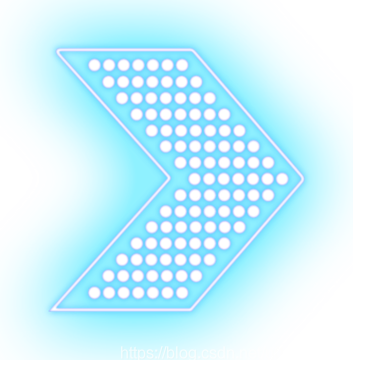
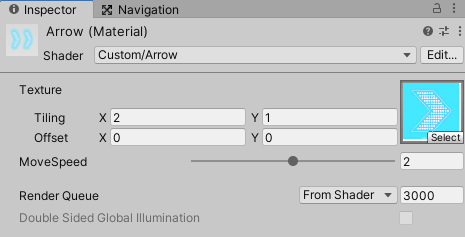
最终效果:




