ProgressBar with button and text below it.
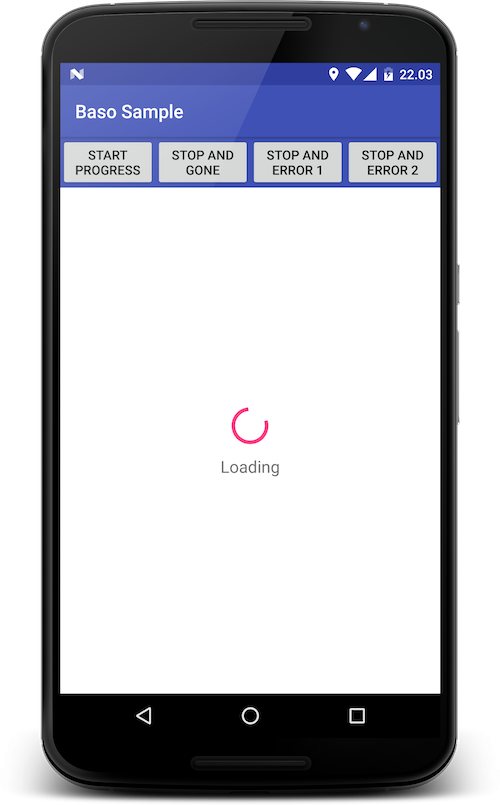
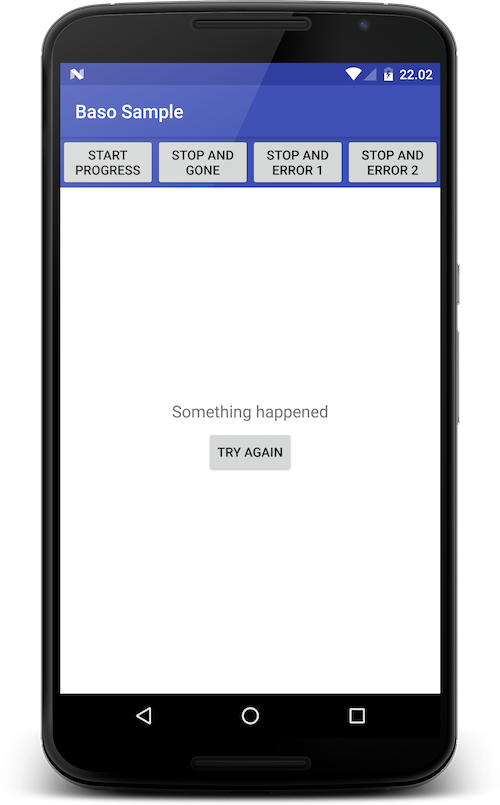
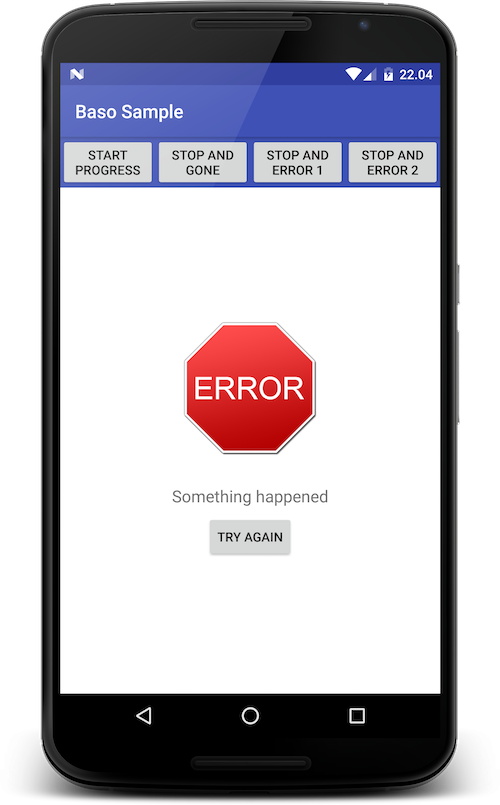
final BasoProgressView basoProgressView = (BasoProgressView) findViewById(R.id.baso_ProgressView); basoProgressView.startProgress();Stop progress and show the button
The button will be automatically visible if you had written baso_finishButtonText on xml layout. Once you have completed the action and you wanted to stop the progress and show a message (or error message), you can just call stop or stopAndError method.
// set message on the TextView or you can set baso_finishText on your xml layout.
basoProgressView.setFinishedText("Something happened");
// stop the progress
basoProgressView.stop();
Or you can simply call stopAndError.
basoProgressView.stopAndError("Oops. Something happened.");
Stop progress and show both image and button
You have to declare baso_finishSrc either on your xml layout or programmatically withsetFinishedImageResource method.
basoProgressView.setFinishedImageResource(R.drawable.baso_sample_error);
basoProgressView.stopAndError("Oops. Something happened.");
Complete the progress and make it invisible
Once you have completed the action and you wanted to hide BasoProgressView, you can just call stopAndGoneand use startProgress to start progressing again.
basoProgressView.stopAndGone();Set the button click listener
Don't forget to create click listener for the button.
basoProgressView.setOnButtonClickListener(new View.OnClickListener() {
@Override
public void onClick(View v) {
basoProgressView.startProgress();
//TODO: your action here such as call api
}
});
For complete sample usage, you can take a look at the sample project.
Install
dependencies {
compile 'id.gits:baso:1.0'
}
About GITS Indonesia
GITS Indonesia has been active in IT Industry since 2010. Since then, we have developed a lot of applications, both initiative projects and client requests. Our developers are familiar with desktop, website, and mobile programming, but we are currently focusing in mobile.
http://gits.co.id



